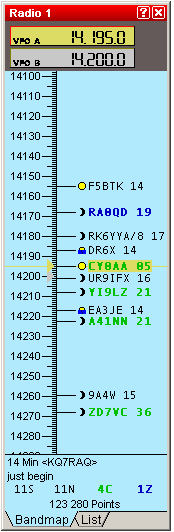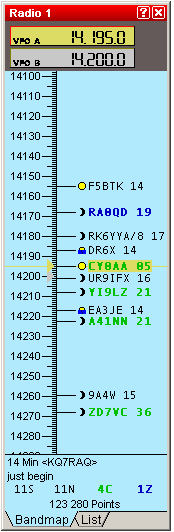Windows / Radio
Opens (or closes) the radio window.
These resizable windows are also called BandMaps.
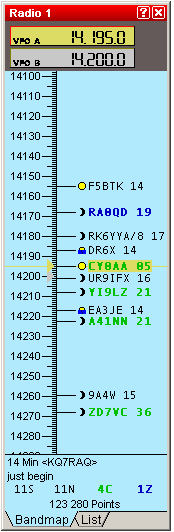

Radio window (Bandmap - List)
The frequencies of the 2 VFO are displayed.
The active VFO has a yellow background.
2 display modes are available : BANDMAP or LIST
A summary is displayed at the bottom of the Bandmap, the following infos are available :
Number of spots, Number of needed Qso's, Number of new countries, zones,
and finally the total number of points available.
If Win-Test has a DX cluster connection, the bandmaps are automatically fed.
The green callsigns are the new multipliers, the black ones are the new
callsigns (not worked so far), and the dupes are in grey.
A double click on a callsign will automatically tune the radio on the spot frequency,
and capture the callsign in the looging field. You just need to complete the QSO and
press Return !
Contextual menu
- You can modify or delete a spot.
- You can only display kHz of the frequency, display or not the sun.
- If you have a wheel mouse, you can set a bigger or smaller font in clicking in it,
and use the Ctrl key while rolling the wheel.
- The color of title bar can be modified to ease its recognition in a cluttered layout.
- At least , the Properties menu allows you to set the timeout of the spots,
to clear or not the callsign field when one enter oneself a spot (Ctrl-Enter),
and fill or not the field when one grabs a spot.(double-click).
- In BANDMAP mode :
- You can change the scale of the bandmap display by rolling the wheel.
- You can also display the callsign of the spotter and his potential comment,
while the VFO is set on the spot frequency .
- In LIST mode :
- You can display long path heading.
- You can sort the spots by time, call, frequency, multi type, or heading.
- You can hide dupes or invalid, or only display the multis.
Summary
Last update : 2005 Jul 23